Lava Iris Selfie 50 Stock Firmware
link 1 v13.zip
Step 1: Download and extract Broadcom MultiDownloader Tool and Drivers. After Extracting you will be able to see the following files:
Step 2: Install the USB Drivers.
Step 3: Power Off your Android Device.
Power Of Your Android Device
Step 4: Download the Stock Rom that you want to Flash on your Android Device and extract it on your Computer.
Step 5: Now, Open Broadcom MultiDownloader.exe (you have extracted this inStep#1) on Your Computer.
Step 6: Once Broadcom MultiDownloader Tool is launched, Click on Settings and select the Configuration.
Step 6: Once Broadcom MultiDownloader Tool is launched, Click on Settings and select the Configuration.
Step 7: Now, Under Configuration you have to define the firmware path. To locate the firmware folder (that you have downloaded in Step#4) Click on [...] Button andselect the firmware folder.
Step 8: Now you have added the firmware folder in Broadcom MultiDownloader tool successfully. Now click on Apply button to continue.
Step 9: Now, Connect your Android Device to the Computer (make sure it is power off and Press the Volume UP and Down together, connect the phone to the computer at the same time).
Step 10: Once you have successfully added the Android Device to the computer then Broadcom MultiDownloader Tool will detect it and show it.
Step 12: Now, Broadcom MultiDownloader Tool will flash the Stock rom on your Android Device.
Step 13: Once Flashing is completed, you will be able to see Green OK Status.
Step 14: Now, close Broadcom MultiDownloader Tool and disconnect your Android Device from the computer.
Congratulations, Now your Android Device is successfully running the Stock Rom you have Downloaded.






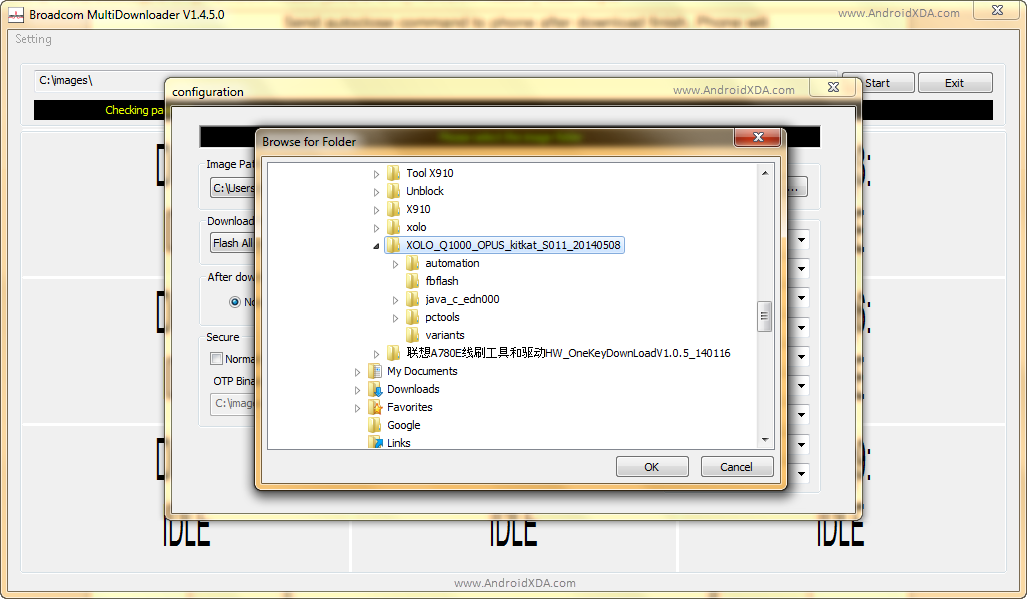








Comments
Post a Comment